Once your application is featured on the App Store and Google Play, you’ll be able to send push notifications. Or your clients will, if you’re a reseller.
It is quite simple. First of all, you have to click on the Push feature. This will appear:
Then, you have to click on the , to create a new Push message. This will appear:
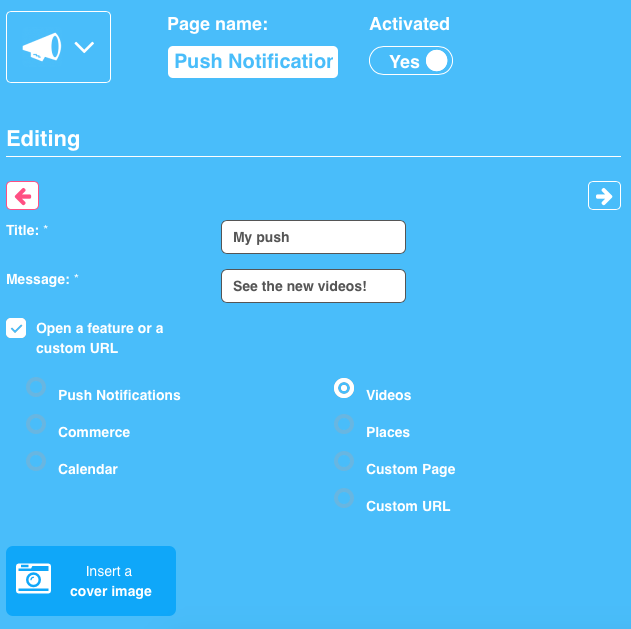
The option “Open a feature or a custom url” allows you to redirect your users to a specific url or a specific page of your app when they open the push notification. Now, choose your message an click on . Once you have clicked, this will appear:
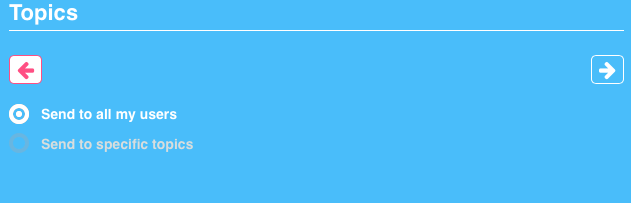
This option allows you to choose if you want to send your notification to all your users or only to those who have subscribed to specific topics
Case 1: Send a notification to all users
Click on “Send to all my users” and then click on .
This will appear:
It enables you to choose if you want to send your notification now or on a specific date. If you choose “now”, you only have to click on OK to send your notification.
But if you want to send your notification on a specific date, this calendar appears:
Choose in the calendar the day and hour you want your notification to be sent. Then click on “Done” to validate your choice.
Finally click on OK to validate your notification. Your notification will be sent at the moment you choose.
Case 2: Send a Geolocated push notification
From the first step of creating push notification, after having wrote your message, just choose “send to a specific location”.
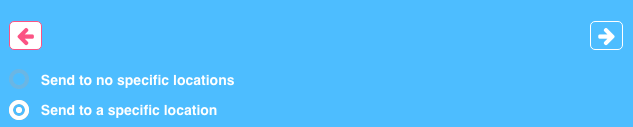
Then enter an address and choose a radius. On the next step you will be able to choose to send to all your users, or to send to users who have subscribed to some specific topics. That means you can combine geolocation and topics.
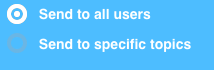
Then choose if you want to send your notification now or at a specific date, and also choose if :
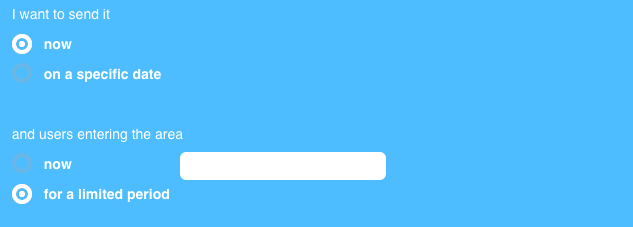
- you want to send to the users who are currently in the area –> choose now
- you want to send to the users who are and will enter in the area –> choose for a limited period (Users who will enter in the area during this period will receive the notification)
You’re done!